|
|
|
|
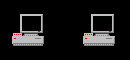
Q&A - Symptoms and Solutions Clock speeds & Correct CPU Multiplier Settings for AMD/Intel/Cyrix processors
- Before you begin, download a few of our
Diagnostic Software Tools to pinpoint possible problem areas in your PC.
Ideally, troubleshooting is best accomplished with duplicate parts from a
used computer enabling "test" swapping of peripheral devices/cards/chips/cables.
In general, it is best to troubleshoot on systems that have been leaned-out.
Remove unnecessary peripherals (soundcard, modem, harddisk, etc.) to check
the unworking device in as much isolation as possible. Also, when swapping
devices, don't forget the power supply. Power incompetency (watts and volts)
can cause intermittent problems at all levels, but especially with UARTS
and HD's.
Inspect the motherboard for loose components. A loose or missing CPU, BIOS chip, Crystal Oscillator, or Chipset chip will cause the motherboard not to function. Also check for loose or missing jumper caps, missing or loose memory chips (cache and SIMM's or DIMM's). To possibly save you hours of frustration i'll mention this here, check the BIOS Setup settings. 60% of the time this is the cause of many system failures. A quick fix is to restore the BIOS Defaults. Next, eliminate the possibility of interference by a bad or improperly set up I/O card by removing all cards except the video adapter. The system should at least power up and wait for a drive time-out. Insert the cards back into the system one at a time until the problem happens again. When the system does nothing, the problem will be with the last expansion card that was put in.
Did you recently 'flash' your computers BIOS, and needed to change a jumper to do so? Perhaps you left the jumper in the 'flash' position which could cause the CMOS to be erased.
If you require the CMOS Reset and don't have the proper jumper settings try these methods: Our Help Desk receives so many requests on Clearing BIOS/CMOS Passwords that we've put together a standard text outlining the various solutions.
C.)NO POWER.
- Switching power supplies
(the most common used PC's), cannot be adequately field-tested with V/OHM
meters. Remember: for most switching power supplies to work, a FLOPPY and
at least 1 meg of memory must be present on the motherboard. If the necessary
components are present on the motherboard and there is no power:
- 1) check the power cable
to the wall and that the wall socket is working. (You'd be surprised!)
2) swap power supply with one that is known to work.
3) if the system still doesn't work, check for fuses on the motherboard. If there are none, you must replace the motherboard.
D.)PERIPHERAL WON'T WORK.
- Peripherals are any devices
that are connected to the motherboard, including I/O boards, RS232/UART
devices (including mice and modems), floppies and fixed-disks, video cards,
etc. On modern boards, many peripherals are integrated into the motherboard,
meaning, if one peripheral fails, effectually the motherboard has to be
replaced.* On older boards, peripherals were added via daughter boards.
*some MB CMOS's allow for
disabling on-board devices, which may be an option for not replacing the
motherboard -- though, in practicality, some peripheral boards can cost
as much, if not more, than the motherboard. Also, failure of on-board devices
may signal a cascading failure to other components.
1. New peripheral?
- a) Check the MB BIOS documentation/setup
to ensure that the BIOS supports the device and that the MB is correctly
configured for the device.
(Note>> when in doubt, reset CMOS to DEFAULT VALUES. These are ) (optimized for the most generalized settings that avoid some of) (the conflicts that result from improper 'tweaking'. )
b) Check cable attachments & orientation (don't just look, reattach!)
c) If that doesn't work, double-check jumper/PnP (including software and/or MB BIOS set) settings on the device.
d) If that doesn't work, try another peripheral of same brand & model that is known to work.
e) If the swap peripheral works, the original peripheral is most likely the problem. (You can verify this by testing the non-working peripheral on a test MB of the same make & bios.)
f) If the swap periphal doesn't on the MB, verify the functionality of the first peripheral on a test machine. If the first peripheral works on another machine AND IF the set-up of the motherboard BIOS is verified AND IF all potentially conflicting peripherals have been removed OR verified to not be in conflict, the motherboard is suspect. (However, see #D below.)
g) At this point, recheck MB or BIOS documentation to see if there are known bugs with the peripheral AND to verify any MB or peripheral jumper settings that are necessary for the particular peripheral to work. Also, try a different peripheral of the same kind but a different make to see if it works. If it does not, swap the motherboard. (However, see #D below.)
2. Peripheral that worked
before?
- a) If the hood has been
opened (or even if it has not), check the orientation and/or seating of
the cables. Cables sometimes 'shake' loose or are accidentally pulled out
by end-users, who then misalign or do not reattach them.
b) If that doesn't work, try the peripheral in another machine of the same make & bios that is known to work. If the peripheral still doesn't work, the peripheral is most likely the problem. (This can be verified by swapping-in a working peripheral of the same make and model AND that is configured the same as the one that is not working. If it works, then the first peripheral is the problem.)
c) If the peripheral works on another machine, double-check other peripherals and/or potential conflicts on the MB, including the power supply. If none can be found, suspect the MB.
d) At this point, recheck MB or BIOS documentation to see if there are known bugs with the peripheral AND to verify any jumper settings that might be necessary for the particular peripheral. Also, try another peripheral of the same kind but a different make to see if it works. If not, swap the motherboard!
E.)OTHER INDICATIONS OF A PROBLEM MOTHERBOARD.
- 1. CLOCK that won't keep
correct time. >>Be sure to check/change the battery.
2. CMOS that won't hold configuration information. >>Again, check/change the battery.
Note about batteries and CMOS: in theory, CMOS should retain configuration information even if the system battery is removed or dies. In practice, some systems rely on the battery to hold this information. On these systems, a machine that is not powered-up for a week or two may report improper BIOS configuration. To check this kind of system, change the battery, power-up and run the system for several hours. If the CMOS is working, the information should be retained with the system off for more than 24 hours.
F.)BAD MOTHERBOARD OR OBSOLETE BIOS?
- 1. If the motherboard cannot
configure to a particular peripheral, don't automatically assume a bad
motherboard, even if the peripheral checks out on another machine -- especially
if the other machine has a different BIOS revision. Check with the board
manufacturer to see if a BIOS upgrade is available. Many BIOS upgrades
can be made right on the MB with a FLASH RAM program provided by the board
maker.
More Troubleshooting information is found on our expanded Q&A - Symptoms and Solutions webpage.
|| Testing Tips || Diagnostic Tools || Help Desk || Contribute || About Us || Contact || Home ||