 |

 IBM-AUSTRIA - PC-HW-Support 30 Aug 1999
IBM-AUSTRIA - PC-HW-Support 30 Aug 1999 |
Network Settings
Network Settings
If you want to monitor the ServeRAID adapters and
controllers across a network, you must switch to
client/server mode.
 You can use the Network Setting dialog box to select and
You can use the Network Setting dialog box to select and
connect to server using your network that contain IBM ServeRAID adapters or controllers.
To select and connect to a server:
- Click on the
 icon on the Tool Bar or select
icon on the Tool Bar or select
Network Settings from the Options pull-down menu.
A screen similar to the following appears.
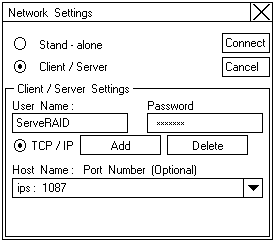
- Click on the Client/Server radio button.
- If security is enabled on the server to which you are
connecting, type in your User Name and Password
as defined by the security file on the server to which
you are connecting. (Refer to 'Background-Server Component Security' for information on
the security file).
- Type in either the Host Name or the TCP/IP Address
of the system, or select it from the pull-down list.
NOTE: If your server was started on any port other than
the default (1087), after the Host Name or
TCP/6P Address that you just entered, type in a
colon and the correct port number for your
configuration (for example: ServeRAID:1088).
- Click on Connect to initiate a connection with the remote system.
Back to 
More INFORMATION / HELP is available at the IBM-HelpCenter
Please see the LEGAL - Trademark notice.
Feel free - send a  for any BUG on this page found - Thank you.
for any BUG on this page found - Thank you.
 You can use the Network Setting dialog box to select and
You can use the Network Setting dialog box to select and icon on the Tool Bar or select
icon on the Tool Bar or select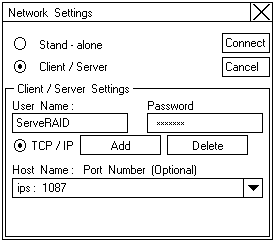
 for any BUG on this page found - Thank you.
for any BUG on this page found - Thank you.