 |

 IBM-AUSTRIA - PC-HW-Support 30 Aug 1999
IBM-AUSTRIA - PC-HW-Support 30 Aug 1999 |
BIOS Utility (2600-310/310D/310E/310ED)
BIOS Utility
The computer has a BIOS Utility that allows you to configure the computer and its hardware settings.
NOTE: The computer is also bundled with a Windows 95-based computer management utility
similar in function to the BIOS Utility, called the Notebook Manager.
The computer is already correctly configured. If you make any changes to the computer or you receive
an Equipment Configuration Error message (error code 246) after you power-on the computer, you
need to run the BIOS Utility.
The BIOS Utility has the following functions:
- Change the system date or time
- Set the power-saving modes and timers
- Set, change, or remove a system password
- Change the system boot drive or display device
- Add or remove serial and parallel devices
- Set the video display features
Press F2 while the ThinkPad logo is being displayed to enter the BIOS Utility. The main screen
displays.
NOTE: If the Setup password is set, you need to enter the Setup password to gain access
to the BIOS Utility.
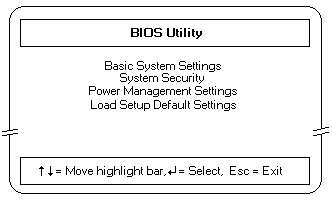
There are four main menu items:
- Basic System Settings
- System Security
- Power Management Settings
- Load Setup Default Settings
Navigating the BIOS Utility Screens
- From the main menu screen, press
 or
or  to move from one menu item to another and press
Enter to select a menu.
to move from one menu item to another and press
Enter to select a menu.
- Parameters displayed in low brightness (grayed-out) are not user-configurable. The computer detects
and sets the values for these parameters.
- Press
 or
or  to move from one parameter to another. Press < or > to change
parameter settings. You have to change some settings when you add a component to the computer.
to move from one parameter to another. Press < or > to change
parameter settings. You have to change some settings when you add a component to the computer.
- Most of the parameters are self-explanatory.
- To exit a main menu item, press Esc
- When you press Esc to exit the BIOS Utility from the main menu screen, the following prompt appears:
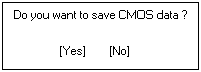
Select Yes to save the changes you made to the configuration you made to the configuration
values or No to abandon the changes and retain the current values.
Back to 
More INFORMATION / HELP is available at the IBM-HelpCenter
Please see the LEGAL - Trademark notice.
Feel free - send a  for any BUG on this page found - Thank you.
for any BUG on this page found - Thank you.
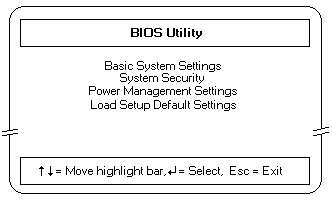
 or
or  or
or 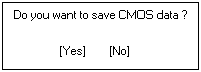
 for any BUG on this page found - Thank you.
for any BUG on this page found - Thank you.