| About PC Cards | Removing PC Cards | ||
| Installing PC Cards | Configuring PC Cards |
The computer provides two slots in which you can install PC Cards that comply with Release 2.01 of the Personal Computer Memory Card International Association (PCMCIA) standard and Release 4.2 of the Japanese Electronic Industry Development Association (JEIDA) standard.
The computer supports type I, type II, and type III PC Cards, such as modems, local area network (LAN) cards, wireless LAN cards, and small computer system interface (SCSI) cards. Also supported are such memory devices as static random-access memory (SRAM) cards that emulate diskettes, random-access memory (RAM) cards, and one-time programmable (OTP) ROM cards, and advanced technology attachment (ATA) cards that emulate integrated drive electronics (IDE) hard-disk drives.
If you are using the Microsoft® Windows® 95 or Windows 98 operating system, you can use a zoomed video (ZV) PC Card, such as a hardware Moving Picture Experts Group (MPEG) decoder. ZV cards must be used only in the upper PC Card slot. (The Microsoft Windows NT® 4.0 operating system does not support ZV.)
| NOTES: A PC Card is not a boot
device. The "type" of a card refers to its thickness, not its functionality. Your computer recognizes most I/O cards and automatically loads the device driver associated with that card. |
NOTICE: Take extra precautions if you use extended PC Cards in your computer. Extended cards are longer versions of standard PC Cards. They fit into, and operate correctly with, your computer. However, they extend beyond the edge of the computer when installed. If something strikes the exposed end of an installed card, your system board can be damaged. Because of space considerations, you may have trouble using two PC Cards in your computer if one of them is an extended card. It may be easier to use an extended card if you install it in the upper PC Card slot. Always remove an extended PC Card before you pack the computer in its carrying case.
You can use the following PC Card combinations in the PC Card slots:
Note: Use a ZV PC Card in the upper slot only.
PC Cards are generally marked with a symbol, such as a triangle or an arrow, to indicate which end should be inserted into the slot. The cards are keyed to prevent incorrect insertion. If card orientation is not clear, see the documentation that came with the card.
You do not need to turn off your computer or exit suspend or standby mode before you install a PC Card. To install a PC Card (see Figure 1), perform the following steps.
Figure 1. Installing a PC Card
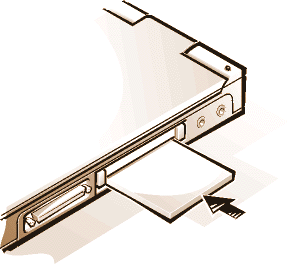
Save the blank to use whenever you do not have a PC Card installed. The blank protects the PC Card slot from dust and other particles.
NOTICE: If you are using Windows 95 or Windows 98, use the PC Card configuration utility on the taskbar to select and stop a card before you remove it. If you do not remove the card in the configuration utility, you could lose data from open application programs.
To remove a PC Card (see Figure 2), perform the following steps.
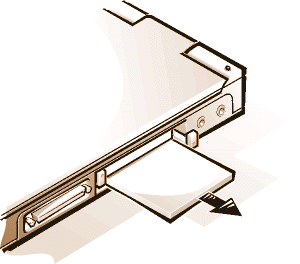
To protect the PC Card slots, install a blank if you are not going to use the slots.
The PC Card configuration utility performs the following functions:
The operating system automatically detects a PC Card and opens the Add New Hardware menu from the Control Panel. For information, see the PC Card operating system documentation.